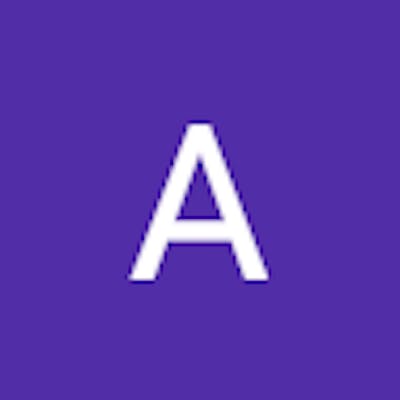Introduction
Docker is an open-source platform that allows developers to package applications and their dependencies into containers. These containers provide an isolated and consistent environment for running applications, ensuring they work seamlessly across different systems, regardless of the underlying infrastructure. Whether you're developing a web application, a database server, or a microservice, Docker enables you to create, distribute, and run these units of software with ease.
Key concepts of Docker:
Containers: Containers are lightweight, standalone, and executable units that encapsulate an application and its dependencies. They leverage the host operating system's kernel and share resources while maintaining isolation from other containers, making them faster and more efficient than traditional virtual machines.
Images: Docker uses images as blueprints for creating containers. An image is a read-only template that contains all the necessary files, libraries, and configurations required to run an application. These images are the building blocks of Docker containers and can be stored in a registry for easy distribution and version control.
Registries: Docker registries are repositories where Docker images are stored and can be accessed by users. The most popular and commonly used registry is Docker Hub, which hosts thousands of pre-built images. Additionally, organizations can set up private registries for proprietary or sensitive applications.
Docker Engine: The Docker Engine is the core component responsible for running and managing Docker containers. It includes the Docker daemon, REST API, and command-line interface, allowing developers to interact with containers and images efficiently.
Benefits of Docker:
Portability: With Docker, you can develop and test applications locally and then deploy them to any environment, whether it's a developer's workstation, a staging server, or a production cluster. This portability reduces inconsistencies between development and production environments, minimizing the "it works on my machine" problem.
Scalability: Docker's container-based architecture enables horizontal scaling, allowing you to replicate containers across multiple hosts effortlessly. This makes it easier to handle increased user demand and provides a robust foundation for building scalable applications.
Isolation: Containers offer process-level isolation, meaning each container runs as an isolated entity, preventing conflicts between applications and ensuring better security. This isolation also allows applications to coexist on the same host without interfering with each other.
Speed and Efficiency: Docker containers start up and stop quickly, leading to faster application deployment and development cycles. They utilize resources more efficiently than traditional virtual machines, making better use of the available hardware
Beginner Level Questions:
What is Docker?
Docker is an open-source platform that allows developers to package applications and their dependencies into containers.Docker enables you to create, distribute, and run the units of software with ease.
It is an containerisation platform that packages applications and all of it's dependencies together in form of containers.
What is Dockerfile?
A Dockerfile is a text file used to define the steps and instructions for building a Docker image. It serves as a recipe or set of instructions that the Docker engine follows to create a container image.
The most commonly used instructions in a Dockerfile are:
FROM: Specifies the base image from which the new image should be built. It is the starting point for the Docker image and provides the foundation for the subsequent layers.RUN: Executes a command during the image build process. It is used to install software, update packages, and perform other setup tasks inside the image.COPYandADD: These instructions copy files from the host machine to the image.COPYis used to copy local files, whileADDcan handle URLs and perform additional actions like extracting archives.ENV: Sets environment variables inside the image, which can be accessed during container runtime.WORKDIR: Specifies the default working directory for commands executed in the container.EXPOSE: Informs Docker that the container listens on the specified network ports at runtime. It does not publish the ports to the host by default but is useful for documentation purposes.ENTRYPOINTandCMD: These instructions define the default command or executable that will be run when a container is started.ENTRYPOINTis used when you want to set a fixed command, andCMDis used to provide default arguments for the entry point.
What is a Docker Image?
A Docker image is a lightweight, standalone, and executable software package that contains all the necessary components to run a specific application. It serves as a read-only blueprint or template used to create Docker containers.
Docker images are created from a set of instructions specified in a special file called a "Dockerfile."
What is a Docker Container?
A Docker Container includes the application and all of it's configuration files and the dependencies.
It allows developers to package an application along with its supporting libraries, dependencies, and configuration files into a single unit.
Containers are designed to provide a consistent and isolated environment for running applications, ensuring that they work reliably across different systems and environments.
What is Virtualisation?
Virtualization is a technology that allows multiple virtual instances of computer hardware, operating systems, or applications to run on a single physical hardware platform. It enables the abstraction of computing resources, such as CPU, memory, storage, and network, from the underlying hardware, creating virtual environments that act as independent, isolated entities.
What is Containerisation?
Containerization is a lightweight and portable form of virtualization that allows applications and their dependencies to be packaged together in a self-contained unit called a container. Containers enable the isolation and separation of applications from the underlying infrastructure, making it easier to deploy and run applications consistently across different environments.
What is a DockerHub?
Docker Hub is a cloud-based repository and service provided by Docker that allows developers to store, share, and manage Docker container images. It serves as a central hub for the Docker community to collaborate, distribute, and discover containerized applications and services.Explain the difference between a Docker container and a Docker image.
The terms "Docker container" and "Docker image" are often used in the context of Docker, but they refer to different concepts in the containerization ecosystem. Understanding the distinction between them is crucial to working effectively with Docker:
Docker Image:
Definition: A Docker image is a static, immutable, and standalone package that contains all the necessary dependencies, libraries, configurations, and code to run an application.
Purpose: Docker images serve as the building blocks from which Docker containers are created. They act as read-only templates that define the application's runtime environment.
Creation: Docker images are created from a set of instructions specified in a Dockerfile. A Dockerfile is a text file that contains a series of commands used to assemble the image layer by layer.
Characteristics:
Immutable: Once created, a Docker image does not change. Any modification requires building a new image with the updated content.
Versioned: Docker images can have different versions or tags, allowing users to refer to specific versions of an image.
Stored: Docker images can be saved and shared via Docker registries, such as Docker Hub or private registries, making them easily distributable.
Docker Container:
Definition: A Docker container is a runnable instance of a Docker image. It is an active and isolated execution environment where an application and its processes run.
Creation: Containers are instantiated from Docker images. When you run a Docker image using the
docker runcommand, Docker creates a container based on that image.Characteristics:
Lightweight: Containers share the host OS's kernel, making them more lightweight and efficient compared to traditional virtual machines.
Isolated: Containers provide process-level isolation, meaning each container runs in its own isolated environment, separated from other containers.
Dynamic: Containers can be started, stopped, and deleted as needed. They are designed to be ephemeral, allowing for easy scaling and dynamic resource allocation.
How do you pull a Docker image from Docker Hub?
To pull a Docker image from Docker Hub, use the
docker pullcommand followed by the image name and optional tag. For example:"docker pull image_name:tag"
How can you run a Docker container from an image?
To run a Docker container from an image, use the
docker runcommand followed by the image name. For example:"docker run image_name"
How can you list all running Docker containers on your system?(usually asked)
Use the
docker pscommand to list all running Docker containers. To see all containers, including stopped ones, add the-aor--allflag. For example:docker ps
docker ps -a
How do you remove a Docker container?
o remove a Docker container, use the
docker rmcommand followed by the container's ID or name. For example:"docker rm container_id_or_name"
How can you stop a running Docker container?
o stop a running Docker container, use the
docker stopcommand followed by the container's ID or name. For example:docker stop container_id_or_name
What are Docker volumes, and why are they important?
Docker volumes are directories or file systems that exist outside the container's file system. They are used to persist data between container restarts and allow sharing data between containers or between the host and containers. Volumes are crucial for maintaining data integrity and preventing data loss when containers are deleted or recreated.
How can you view logs from a running Docker container?
To view logs from a running Docker container, use the
'docker logs 'command followed by the container's ID or name. For example:
"docker logs container_id_or_name"
These were the questions for a Beginner level, let's move on further for Intermediate level questions.
Intermediate Level Questions:
1.Explain the use of multi-stage builds in Dockerfiles and how they contribute to image optimization.
COPY Instruction:
Purpose: The
COPYinstruction is primarily used to copy local files and directories from the host machine into the container's file system.COPYis straightforward and is preferred when you want to copy local files and directories into the container's file system during the image build process.It is more explicit and does not have the additional complexity and behavior of the
ADDinstruction.
ADD Instruction:
Purpose: The
ADDinstruction has similar functionality toCOPY, but it has some additional features. Apart from copying local files, it can also handle URLs and automatically extract compressed archives (e.g., TAR, GZIP, ZIP) into the destination directory.<src>: Specifies the path to the file or directory on the host machine (relative to the Dockerfile) or a URL.<dest>: Specifies the destination path inside the container where the file or directory will be copied.
2.Explain the use of multi-stage builds in Dockerfiles and how they contribute to image optimization.
Multi-stage builds in Dockerfiles are a feature that allows developers to create more efficient and optimized Docker images by leveraging multiple build stages. It helps to separate the application build environment from the runtime environment, resulting in smaller and more secure final images.
Multi-stage builds are especially beneficial when dealing with compiled languages, complex build processes, or projects with many dependencies. They are also useful when incorporating third-party libraries or when optimizing images for production use.
In conclusion, multi-stage builds in Dockerfiles provide a powerful mechanism to optimize images by separating build-time and runtime concerns. They result in smaller, more efficient, and secure Docker images, enhancing the overall performance and maintainability of containerized applications.
3.How can you share data between the host machine and a Docker container?
You can share data between the host machine and a Docker container using Docker volumes or bind mounts. Both methods allow you to access files and directories from the host inside the container and vice versa. Here's how you can do it:
Docker Volumes: Docker volumes are a preferred way to manage data persistence and sharing between the host and containers. Volumes are managed by Docker and stored outside the container's file system, ensuring data survives container restarts and can be shared among multiple containers.
Bind Mounts: Bind mounts provide an alternative way to share data between the host and containers. With bind mounts, you directly mount a directory from the host machine into the container. Bind mounts offer more flexibility in specifying the host path but may not have the same data management features as Docker volumes.
4.What is Docker Compose, and how does it simplify multi-container Docker applications?
Docker Compose is a tool provided by Docker that simplifies the management and deployment of multi-container Docker applications. It allows you to define and run complex, multi-service applications with ease, using a simple YAML file to configure and orchestrate the entire application stack.
Here's how Docker Compose works and how it simplifies multi-container Docker applications:
Orchestration and Inter-Container Communication: Docker Compose handles the orchestration of containers defined in the Compose file. It automatically creates and starts all the necessary containers, ensuring they can communicate with each other using pre-defined networks. This simplifies the networking aspect, as Docker Compose manages the inter-container communication seamlessly.
Simplified Deployment: With Docker Compose, you can deploy your entire multi-container application with a single command. By executing
docker-compose up, all the services defined in the Compose file are started, and the containers are created and connected as per the defined configuration.Environment Variables and Configuration: Docker Compose allows you to define environment variables and configurations for your services in the Compose file. This makes it easy to customize the behavior of individual containers or set up different environments (e.g., development, testing, production) without modifying the container images themselves.
Resource Scaling: Docker Compose makes it simple to scale services in your application. By specifying the desired number of replicas for a service in the Compose file, you can easily scale up or down the number of instances running for that service.
5.How do you scale Docker containers in a production environment?
Scaling Docker containers in a production environment is essential to handle increased traffic and demand, ensure high availability, and achieve optimal performance. There are several strategies to scale Docker containers effectively in a production environment:
Docker Swarm Scaling: If you are using Docker Swarm as your container orchestration tool, you can easily scale services across a cluster of Docker nodes. Docker Swarm provides built-in support for scaling services:
Horizontal Scaling: Use the
docker service scalecommand to scale the number of replicas of a service:bashCopy codedocker service scale my_service=5This command scales the
my_serviceto have five replicas.Autoscaling: Docker Swarm allows you to implement autoscaling based on various metrics, such as CPU usage or custom metrics. You can use third-party tools like Prometheus and Grafana or built-in features like the
replicasmode in thedocker service createcommand to achieve autoscaling.
Kubernetes Scaling: If you are using Kubernetes as your container orchestration platform, scaling containers is also straightforward:
Horizontal Pod Autoscaler (HPA): Kubernetes provides HPA, which automatically scales the number of replicas of a Deployment based on CPU utilization or custom metrics:
Scaling Docker containers in a production environment is essential to handle increased traffic and demand, ensure high availability, and achieve optimal performance. There are several strategies to scale Docker containers effectively in a production environment:
Docker Swarm Scaling: If you are using Docker Swarm as your container orchestration tool, you can easily scale services across a cluster of Docker nodes. Docker Swarm provides built-in support for scaling services:
Horizontal Scaling: Use the
docker service scalecommand to scale the number of replicas of a service:bashCopy codedocker service scale my_service=5
This command scales the
my_serviceto have five replicas.Autoscaling: Docker Swarm allows you to implement autoscaling based on various metrics, such as CPU usage or custom metrics. You can use third-party tools like Prometheus and Grafana or built-in features like the
replicasmode in thedocker service createcommand to achieve autoscaling.
Kubernetes Scaling: If you are using Kubernetes as your container orchestration platform, scaling containers is also straightforward:
Horizontal Pod Autoscaler (HPA): Kubernetes provides HPA, which automatically scales the number of replicas of a Deployment based on CPU utilization or custom metrics:
bashCopy codekubectl autoscale deployment my_app --cpu-percent=80 --min=2 --max=10
This command sets up autoscaling for the
my_appDeployment with a target CPU utilization of 80%, between a minimum of 2 replicas and a maximum of 10 replicas.
Load Balancing: In a production environment, it is essential to distribute incoming traffic across multiple container instances for better performance and high availability. Use a load balancer, either provided by the container orchestration platform (e.g., Kubernetes Service, Docker Swarm Routing Mesh) or an external load balancer, to distribute traffic among the container replicas.
This command sets up autoscaling for the my_app Deployment with a target CPU utilization of 80%, between a minimum of 2 replicas and a maximum of 10 replicas.
- Load Balancing: In a production environment, it is essential to distribute incoming traffic across multiple container instances for better performance and high availability. Use a load balancer, either provided by the container orchestration platform (e.g., Kubernetes Service, Docker Swarm Routing Mesh) or an external load balancer, to distribute traffic among the container replicas.
6.What are Docker networks, and why are they important in multi-container setups?
Docker networks are a key feature of Docker that allow containers to communicate with each other and with the external world. They provide isolated and secure communication channels between containers, enabling seamless interactions within a multi-container setup. Docker networks are crucial in multi-container setups for the following reasons:
1. Isolation and Security: Docker networks create isolated environments for containers. Each container connected to a network has its own network namespace, meaning they are shielded from direct access to the host's network interfaces. This isolation enhances security, as containers can only communicate with each other through the specified network.
2. Container-to-Container Communication: In multi-container setups, different containers often work together to form a complete application stack. Docker networks facilitate communication between these containers. By connecting multiple containers to the same network, they can communicate directly using container names or IP addresses, regardless of which host they are running on.
3. Network Scopes and Routing: Docker networks can be created with different scopes, such as "bridge," "overlay," or "host." Each scope defines how containers within the network can communicate. For example, the "bridge" network allows containers to communicate within the same host, while the "overlay" network enables communication across multiple hosts in a swarm cluster.
7.What is Docker Swarm, and how does it differ from Docker Compose?
Docker Swarm and Docker Compose are both tools provided by Docker for managing containerized applications, but they serve different purposes and have distinct functionalities.
Differences:
Docker Swarm is focused on orchestrating and managing containerized applications across multiple Docker hosts, making it suitable for production environments and scalable deployments.
Docker Compose is designed for defining and running multi-container applications on a single host, primarily for local development and testing.
In summary, Docker Swarm and Docker Compose serve different purposes. Docker Swarm is an orchestration tool for managing multi-host container deployments with advanced features for scaling and high availability, while Docker Compose is a tool for defining and running multi-container applications on a single host during development and testing.
- Discuss the concept of Docker image layering and how it affects the build process.
Docker image layering is a fundamental concept in Docker that plays a crucial role in the build process and overall image management. Understanding Docker image layering is essential for creating efficient and manageable container images.
Build Process Impact: Understanding Docker image layering affects the Docker build process in the following ways:
Dockerfile Instructions and Layers: Each instruction in a Dockerfile creates a new layer in the image. Optimizing the order of instructions can lead to fewer layers and smaller images. For example, combining multiple
RUNcommands into a single instruction reduces the number of intermediate layers.Layer Reusability: Docker uses layer caching to speed up the build process. During a build, if an instruction and its context (files and data) have not changed since a previous build, Docker reuses the cached layer. This makes the build faster by skipping redundant steps.
Layer Size Impact: Larger files and dependencies included in a layer increase the size of the resulting image. Care should be taken to minimize the size of each layer to keep the overall image size small.
Image Tagging and Versioning: When building images, developers often tag different versions of the same image. Image layers enable Docker to reuse unchanged layers and only rebuild the necessary layers when creating new tagged versions, saving time and resources.
9.How do you handle sensitive information, such as passwords or API keys, in Docker containers?
Handling sensitive information, such as passwords, API keys, or other credentials, in Docker containers requires careful consideration to ensure security and prevent unauthorized access. Exposing sensitive information directly in Docker images can lead to significant security risks. There are several strategies to handle sensitive data securely in Docker containers:
Environment Variables: One common approach is to use environment variables to pass sensitive information to the container at runtime. Instead of hardcoding the sensitive data in the Dockerfile, you can set these values as environment variables during container deployment. For example:
bashCopy codedocker run -e API_KEY=my_secret_key my_image
Docker Secrets (Swarm Mode Only): If you are using Docker Swarm mode, you can use Docker secrets to manage sensitive data securely. Docker secrets store sensitive information in an encrypted manner and make it available to containers securely. Secrets are only accessible to the services running within the Swarm and are not exposed in the image or the container runtime.
Bind Mounts or Volumes: Another approach is to use bind mounts or volumes to provide sensitive files to the container. You can keep the sensitive files (e.g., configuration files) on the host machine, and then mount them into the container at runtime. This way, sensitive data is not stored within the image itself.
External Configuration Management Tools: Use external configuration management tools (e.g., HashiCorp Vault, AWS Secrets Manager, or Kubernetes Secrets) to store and manage sensitive data outside the Docker environment. Containers can fetch the required secrets from these tools at runtime.